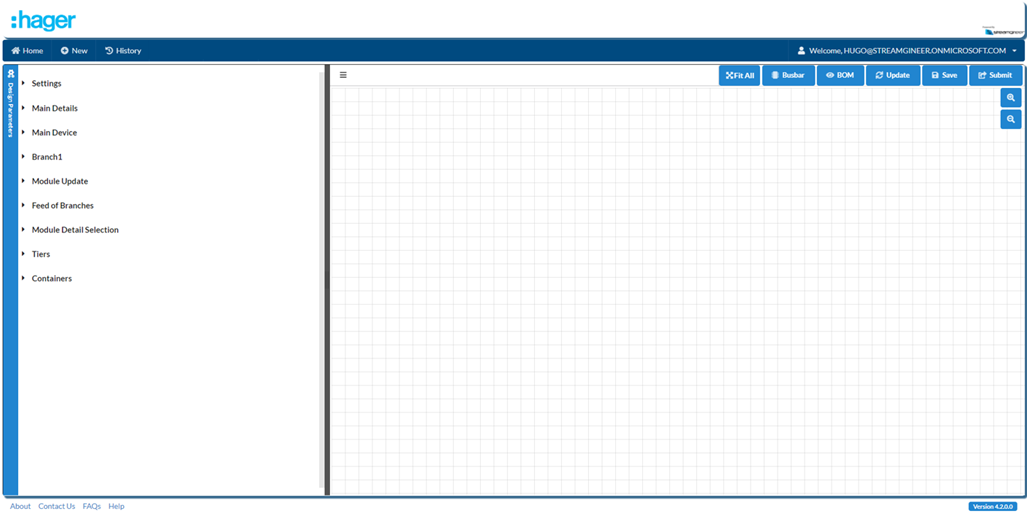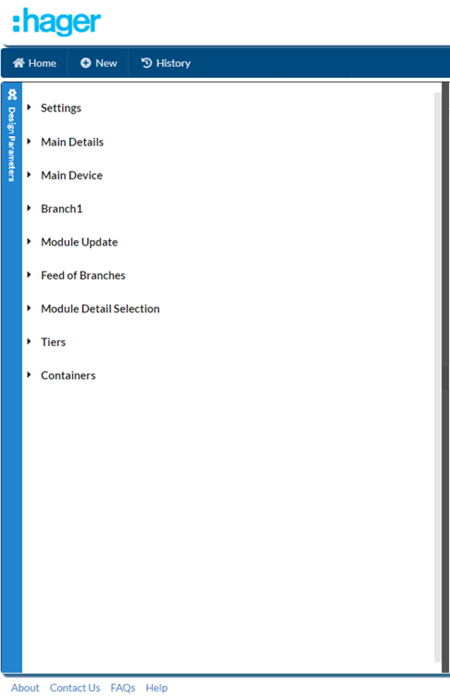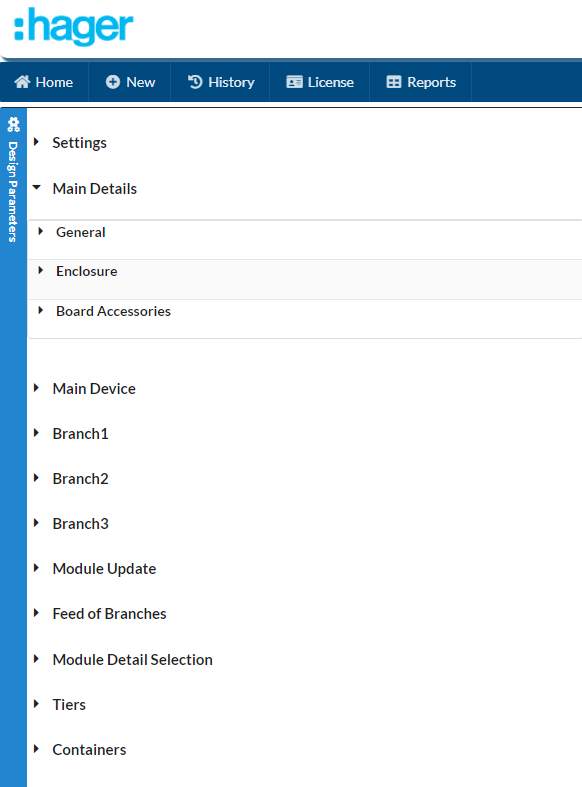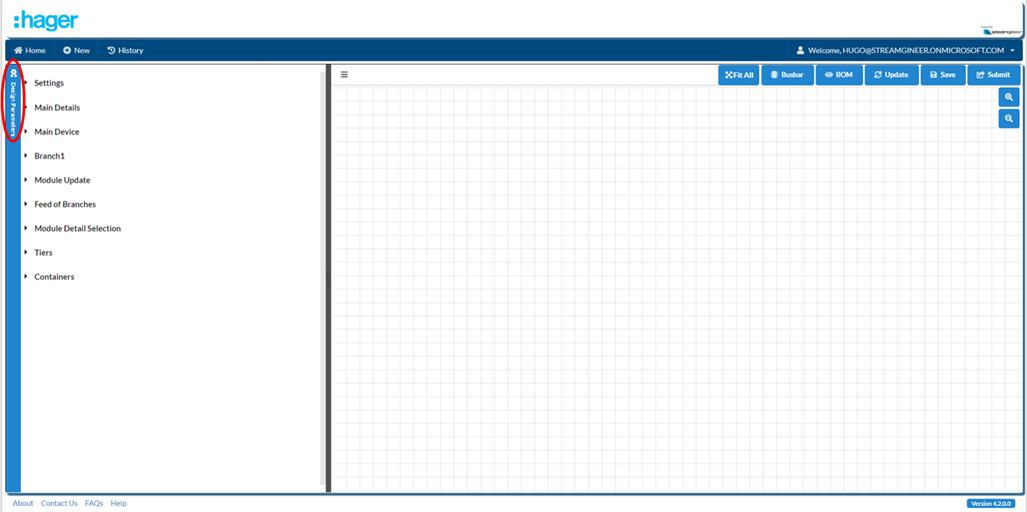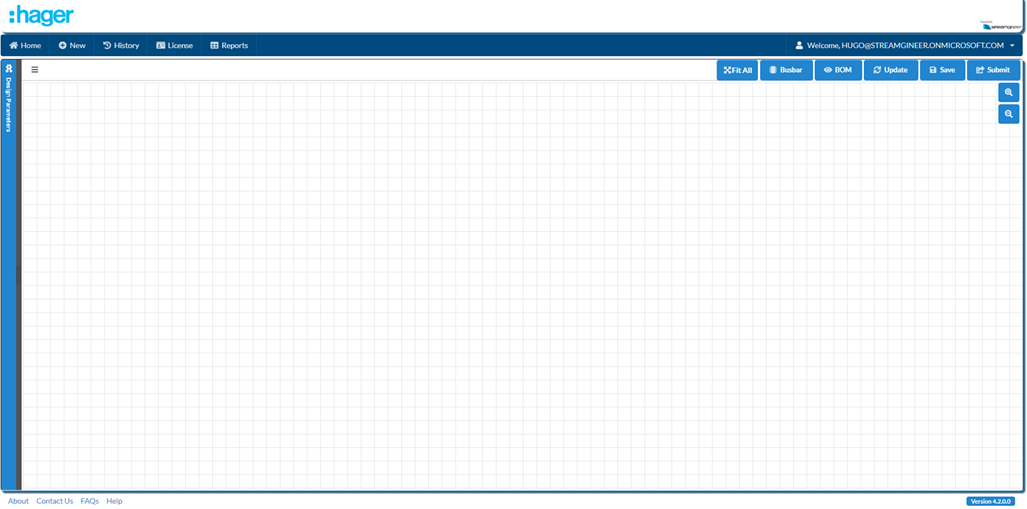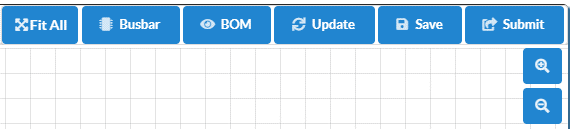The Design Page has two distinct sections: Design Parameters and Visual Section.
DESIGN PARAMETERS
The Design Parameters contain ALL the parameters necessary in order to perform the design. They are grouped by Categories, each clickable to expand further parameters.
Clicking on the Design Parameters bar collapses the Design Parameters.
You can also manually resize the Design Parameters and the visual section by dragging the line separating the two.
For a brief description of some of the key Design Parameters, see DESIGN PARAMETERS.
VISUAL SECTION
PROJECT DETAILS
On the visual section, you can edit/update the current Project Details by clicking on the icon with 3 horizontal lines:
ACTION BUTTONS
The visual section contains the action buttons on the top right.