Drag and Drop
When you create a project, you have the option of using the ‘Drag & Drop’ feature for a quicker way to have your design.
1. On your workspace, click ‘Library’ on the top left corner of the right panel, and the box with all the components will appear. Tip: When dragging and dropping, it’s easier to work when you have the ‘Left Panel’ or ‘Design panel’ collapsed, giving you more space to work with. See Workpace.
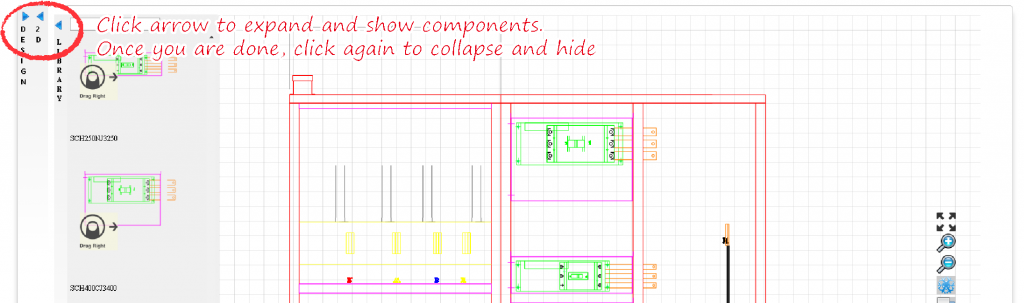
2. You can grab any component you need by clicking on it and leaving the mouse button pressed, now drag it to the visualization area or ‘right panel’.
3. Drop the component anywhere on the screen by releasing the mouse button.
4. With the Snap feature, it’s easy to keep adding elements. Just grab any element you want and when you roll over the design, blue dots will appear showing you where the component can go, a red dot will appear, showing you where your component will land if released.
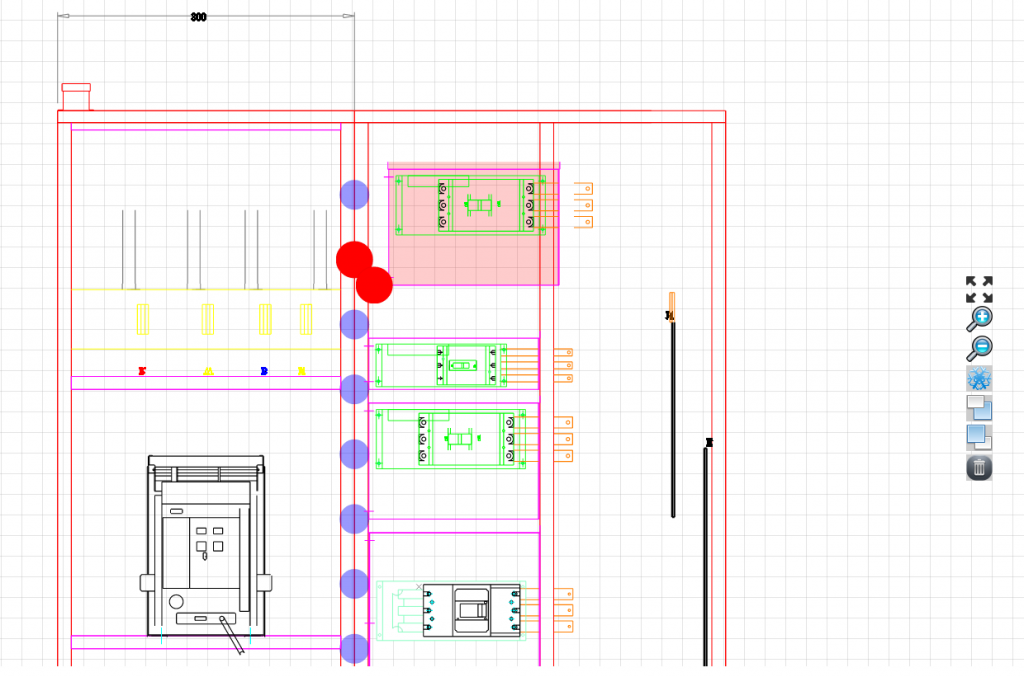
Because it will only allow you to drop a component in the right place, you can be sure your design will be error free.
5. Once you are finished, hit ‘Submit’ on the bottom left of the screen to obtain your full design. Or ‘Save’ if you are not ready and want to continue the configuration later.


